17.7. Flow Settings¶
Motadata comes along with 64 out of the box pre-mapped applications. The mapping converts the numeric/machine readable data into human understandable language. This is required in flow visualization menu and all the widgets that are used to see flows. For example:
Port - 8080 is HTTP
Port - 22 is SSH
Similar to applications and ports, we also have mapped protocols and host values. You should use this section when:
You want to see the default mapping for flows.
You are using custom port/protocol/hosts in your network (other than default)
You are using a new application/protocol/host in your network.
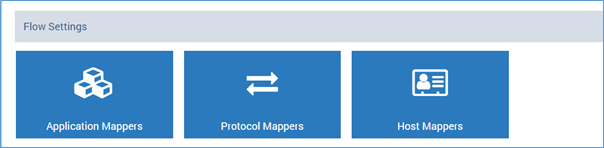
Flow Settings¶
17.7.1. Application Mappers¶
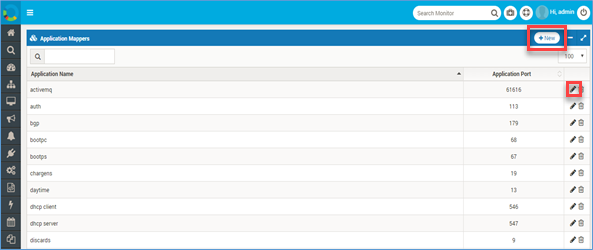
Application Mappers¶
Application mapper maps the port values with the application names. You can map a new application if we missed out on the same. To manage an application mapper:
Go to Admin > Application Mappers
Click on the
+Newbutton to create a new application or to edit existing mapping.Type the name and port number.
Save the settings.
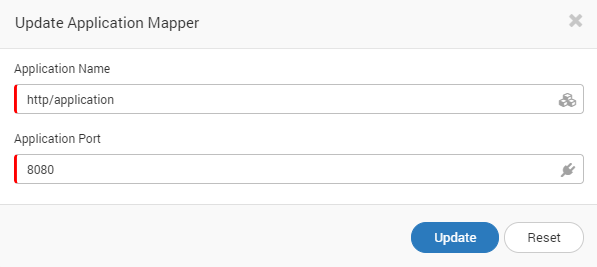
Manage Application Mappers¶
17.7.2. Protocol Mappers¶
Similar to application mappers, you can create new protocol mappers. To manage the protocol mapper:
Go to Admin > Protocol Mappers
Click on the
+Newbutton to create a new application or to edit existing mapping.Type the protocol name and protocol number.
Save the settings.
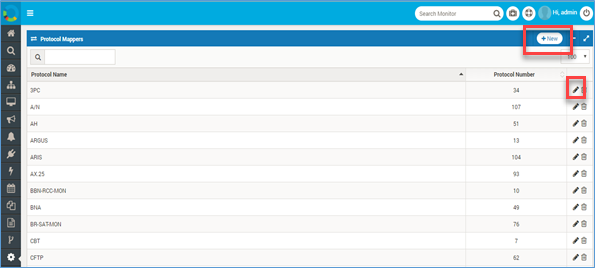
Protocol Mapper¶
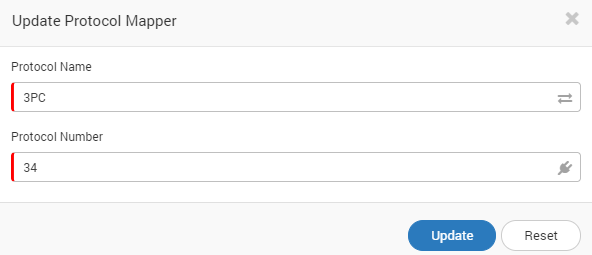
Manage Protocol Mapper¶
17.7.3. Host Mappers¶
This feature is used to map a host in the replacement of the IP address. To manage a host mapper:
Go to Admin > Host Mappers
Click on the
+Newbutton to create a new application or to edit existing mapping.Type the Host IP and Host Name.
Save the setting.
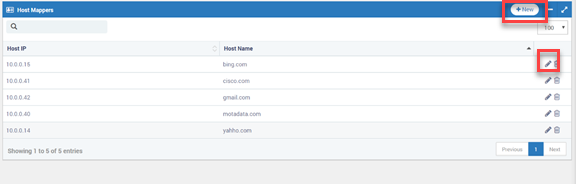
Host Mappers¶
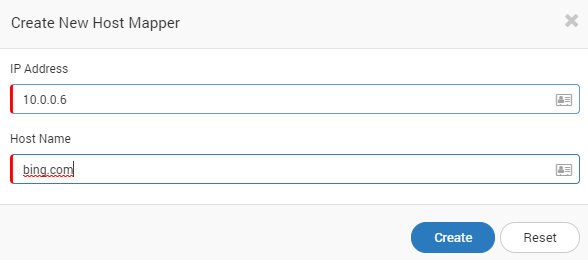
Manage Host Mapper¶